Facebook Analytics
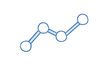
How can I connect Facebook Analytics to my website?
To use Facebook Analytics, you’ll need a Facebook Business Manager account.
Important Information
Jimdo offers you the technical means to integrate the Facebook Pixel into your website. The Pixel is used by the user at their own risk. In order to ensure that Facebook Analytics is used in accordance with our data protection policy, we recommend that you adhere to the Facebook privacy policy and country-specific regulations. Further information about the usage conditions as well as the purpose and scope of the data that is collected and how it’s processed by Facebook can be found here.
The following guide on integrating Facebook Analytics into your site was put together by Jimdo and is based on information from Facebook's guide.
Creating the Facebook Pixel
To use Facebook Analytics, you'll want to create a Facebook Pixel first. You can then incorporate this into your Jimdo website. If you haven't created a pixel yet, please use Facebook’s Guide.
Copy the Pixel ID
- Click on the top left corner of Facebook’s Ads Manager and select Pixels under Events Manager
- Copy the Pixel ID - you will find it to the left below your Pixel name
Add the Pixel to your website
- Log in to your Jimdo website
- Go to Menu > SEO > Facebook Analytics
- Insert your Pixel ID and click Save
Pro Tip: If you've already created an ad on your Jimdo page using the Facebook Promote feature, then your Pixel will be automatically embedded. You’ll only need to activate it in the menu under SEO > Facebook Analytics.
You’ll find an analysis of your visitors' activities in your Facebook Business Manager account.